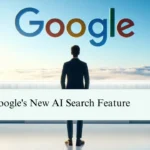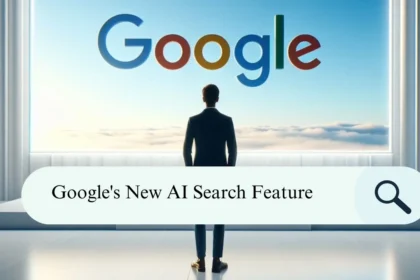Xbox Cloud Gaming, previously known as xCloud, is a service provided by Microsoft that allows gamers to play video games on various devices like best gaming phones, tablets, and computers. Instead of needing a powerful gaming console or computer, players can stream the games directly from Microsoft’s servers.
However, because many people use this service, especially during busy times or for popular games, there can be delays or long wait times before players can start playing. This delay happens because the servers can get overloaded with too many players trying to access them at the same time.
Understanding the Issue
Long wait times in cloud gaming can be frustrating. Many users have reported having to wait over 200 minutes to play a game. This issue is not isolated and has been reported by several users on the Microsoft forum. The wait time is a system put in place to manage server load.
Tell me more about the server load issue
Server load is a critical factor in cloud gaming, including Xbox Cloud Gaming. The performance of the servers hosting the games directly impacts the gaming experience.
When many users are playing at the same time, especially during peak hours or when popular games are being played, the servers can become overloaded. This overload can result in longer wait times for users as the system tries to manage the load and ensure a smooth gaming experience for everyone.
Overloaded servers or inefficient infrastructure can result in lag, which is a delay between the action of the players and the reaction of the server. In severe cases, this can make games unplayable.
Moreover, issues like not being able to retrieve the server address have been reported by users. This could be due to problems with the game itself or issues with the cloud gaming infrastructure.
To mitigate these issues, it’s important for cloud gaming platforms to have robust server infrastructure and regularly maintained hardware. Also, users can follow some troubleshooting steps provided by Xbox Support, such as closing other apps or programs that are running on their devices, restarting their devices, or even changing their DNS address.
Remember, a good gaming experience is not just about the game itself, but also about the infrastructure that supports it. So, understanding server load issues can help you better navigate and enjoy your cloud gaming experience.
To check if Xbox Cloud Gaming is working properly, you can use a few different methods:
1. Xbox Status Page: Visit the Xbox Status page on the internet. This page gives you real-time updates about the status of all Xbox services, including Xbox Cloud Gaming. It will let you know if everything is running smoothly or if any issues need attention.
2. Xbox App: If you have the Xbox app installed on your Android or iOS device, open it and look for a feature that allows you to check the server status. This feature will give you information about whether Xbox Cloud Gaming is available or if there are any disruptions.
3. Twitter: Follow the official Twitter handle for Xbox Support, which is @XboxSupport. They regularly post updates about server outages and maintenance. If there’s a major issue affecting Xbox Cloud Gaming, they will tweet about it and let you know when the problem is resolved.
4. Xbox Support Page: Another option is to visit the dedicated Xbox support page on their website. Here, you can find Live Status updates that indicate the current status of Xbox Cloud Gaming. A green checkmark means everything is working fine, while a red or yellow symbol indicates that there’s an ongoing issue or downtime.
It’s important to note that if the servers are down or experiencing problems, there isn’t much you can do except wait for them to be fixed. Xbox Support will update its Twitter feed and the support page as soon as the servers are back up and running smoothly. However, if you need more information or assistance during downtime, you can always reach out to Xbox Cloud Gaming customer support for help or report any service-related issues on their support page.
Strategies to Reduce Wait Time
While there’s no guaranteed way to eliminate wait times, there are several strategies you can try to potentially reduce the time you spend waiting:
1. Play During Off-Peak Hours: One of the most effective tactics is to play games during off-peak hours. These are times when fewer people are likely to be online and gaming, such as late at night or early in the morning. By avoiding peak times like evenings and weekends, you can potentially encounter shorter wait times as fewer users are competing for server resources.
2. Update Your Xbox Game Pass App: Keeping your Xbox Game Pass app up to date is crucial. Updates often include bug fixes and performance improvements that can streamline the app’s functionality and reduce potential wait times. Make sure to regularly check for updates in your app store.
3. Check Your Internet Connection: A stable and fast internet connection is essential for smooth cloud gaming experiences. If your internet connection is slow or prone to interruptions, it can lead to longer wait times or even connectivity issues while gaming. Consider upgrading your internet plan or troubleshooting any network issues to ensure optimal performance.
4. Close and Restart the Xbox Game Pass App: If you’re encountering long wait times, try closing and restarting the Xbox Game Pass app. This simple step can sometimes resolve minor glitches or issues within the app, leading to faster loading times and reduced wait periods.
5. Clear Xbox Game Pass App Cache: Clearing the cache of the Xbox Game Pass app can help refresh the app and improve its overall performance. This process can remove temporary data and potentially speed up loading times, resulting in shorter wait times between launching the app and starting your game.
6. Try a Different Device: If you’re still experiencing prolonged wait times despite trying the above steps, consider switching to a different device for gaming. Different devices may offer varying levels of performance and connectivity, so experimenting with alternative devices could potentially lead to a smoother and quicker gaming experience on Xbox Cloud Gaming.
By executing these strategies and optimizing your gaming setup, you can increase the chances of reducing wait times and enjoy a more seamless gaming experience on Xbox Cloud Gaming.
Conclusion
In conclusion, dealing with wait times on Xbox Cloud Gaming can be annoying, but the strategies discussed here offer ways to minimize them and resume gaming quickly. It’s important to note that these solutions may not be foolproof for everyone, but they are worth attempting to improve your overall Xbox Cloud Gaming experience. By playing during off-peak hours, keeping your app updated, ensuring a stable internet connection, restarting the app, clearing the app cache, and trying different devices, you can potentially reduce wait times and enjoy smoother gameplay. Experimenting with these strategies can help you find what works best for your gaming setup, making your time with Xbox Cloud Gaming more enjoyable.