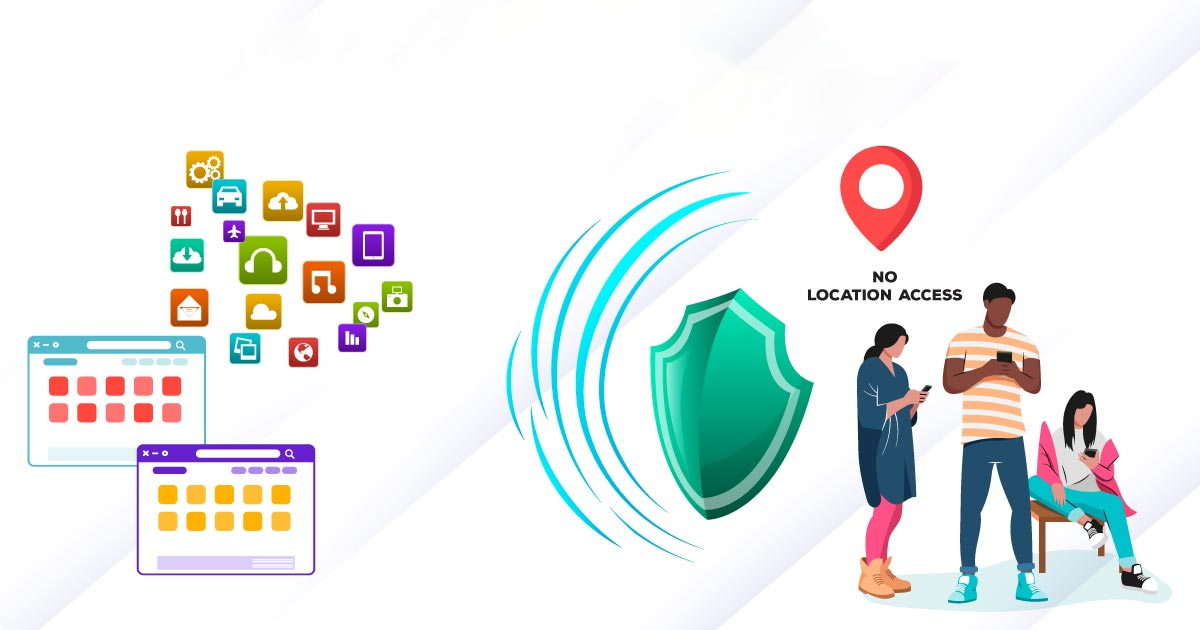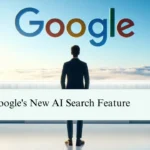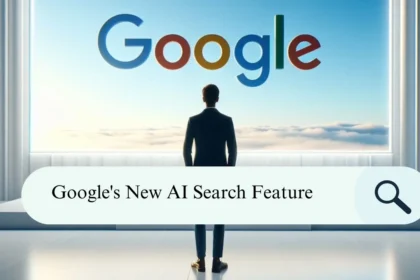In the digital era of today, smartphones have hit deeply into our lives, giving us a wealth of comfort and connectivity at the touch of a button. But along with the convenience, there is also a privacy attack risk, in this case through 3rd party apps. Many applications need to be allowed access to private data like location, contact lists, and browsing history, which gives rise to worries about data privacy and security. In this article, we will look into how to stop 3rd party apps on Android from stealing your data.
Understanding the risks
Before diving into the solutions, let’s first appreciate the possible dangers of 3rd party apps. Some apps require access to some data for proper functioning; others, however, may be misused for negative shortcomings like targeted advertising, data monetization, or even identity theft. Hence, permissions asked by each app must be closely examined, and effective countermeasures should be taken to safeguard your privacy.
Which Apps Steal Your Data
Many Social media apps are known for stealing your data, or at least some personal or sensitive information. Covering the likes of Facebook, WhatsApp, and Twitter (among others) is it though, but how far that goes is yet to be understood.
Data privacy is a different matter when it comes to 3rd party apps. The behavior of some apps regarding user privacy is scrutinized. Find out which apps can steal your data by looking for signs such as overly broad permission requests, unclear privacy policies, or reports of data breaches or abuse. Also, you can use privacy-oriented apps and tools for auditing and finding the suspicious permissions a particular app grants.
Protect your data
Now that you’re aware of the risks posed by 3rd party apps, let’s discuss how you can secure your Android device and prevent unauthorized access to your data: They ran. They were running.
1. Maage app permissions
Adopt a proactive stance in the management of app permissions by regularly checking and revoking access granted that is unnecessary. For this, go to Settings, find Apps, and pick the targeted app. You can do that from there and manage the permissions granted to the app based on your choice.
2. Install Trusted Apps
Stay with downloading apps from reliable sources, e.g., the Google Play Store, instead of getting apps from sources that you do not know. The Google Play Store applies strong security measures to screen apps for possible harm, thus greatly reducing the probability of installing malicious software on your device.
3. Enable App Permissions Manager
Some Android devices provide preinstalled functionalities such as the App Permissions Manager, which enables users to control app permissions on a per-app basis. To take hold of more of the data accessed by each application and limit the possible privacy risks, enable this feature.
4. Regularly Update Your Apps
Update your apps with the latest security patches and bug fixes to protect against known vulnerabilities. Set your device to automatically update apps or check for app updates frequently to have the most secure versions of your apps.
5. Utilizing Privacy-Focused Apps
Besides the verification of permissions and app sources, there is a need to use privacy-focused applications that put the interest of user data at heart. One such choice, for example, is to select the apps that provide strong privacy features and have a clear information handling policy when it comes to selecting Reddit apps. Find apps that provide end-to-end encryption, minimum data collection, and regular security updates to reduce the risk of data stealing.
6. Enabling Device Security Features
When it comes to security aspects, Android handsets have an inbuilt security package that prevents malicious attempts to access your data without permission. Benefit from features like device encryption, biometric authentication, and secure lock screen options for another layer of security on your device. Also, keep your device’s operating system and security patches up-to-date to patch any known vulnerabilities.
7. Implementing Data Collection Restrictions
To stop Android apps from gathering excessive information about your usage patterns, you need to launch the settings menu and then change the data collection settings for separate apps. Many apps have features that enable you to restrict data collection or opt out of personalized advertising, which will help to maintain your privacy while simultaneously enjoying the app’s functionality.
Remember: Though the previous steps significantly raise the level of privacy, complete privacy is very hard to achieve in the existing online world. Be aware of new threats and consider permissions on apps to remain in charge of your data.
Stellar Data Recovery apps
There are two “Stellar Data Recovery” apps available, depending on whether you’re using an Android device or an iPhone/iPad:
1. Stellar Data Recovery for Android
- This application will allow you to restore photos and videos that were lost or deleted as well as calls, messages, and other data from your Android phone or tablet.
- It supports multiple storage media including internal memory, SD cards, and external USB.
- The app gives out free scanning to get the unravelable files before you purchase the complete version.
2. Stellar Data Recovery for iPhone:
- This app assists you in the recovery of favorite photos, videos, contacts, messages, and much more deleted or lost from your iPhone or iPad.
- Recovery of data is supported from iCloud backups, iTunes backups, and the device as well.
- This app provides a free trial which permits you to restore a limited number of files.
Both apps are well-rated and are remembered for their good ability for data recovery. In the end, the app that is optimal for you will depend on your specifications and the device you are using since you have different goals and needs.
Conclusion
Privacy protection on Android devices demands an active attitude to disallow 3rd party apps from stealing your data. Through app permissions review, deploying trusted apps, activating in-built security features, and ensuring timely app updates, you can mitigate the risks of unauthorized access to your sensitive data.
Take charge of your privacy now and relax; your data is safe!
FAQ’s
1. How do I protect my data from third-party apps?
- Evaluate the third-party vendors before dealing with them. …
- Restrict the use of organizational data.<
- Monitor all the third-party vendors on your network.
- Train your team related to third-party risk. …
- Be ready for any third-party security issues.
2. Can third-party apps steal your data?
With malicious apps, you can lose some personal info and even sensitive financial information that can be further used for identity theft.
3. How do I stop apps from collecting my data?
Android users should get permission access to their device’s permission manager. Open Menu Settings, scroll down and tap section Security and Privacy, tap the Privacy bar, and then tap the link Permission Manager. For iOS users, App Privacy Reports is available in the Privacy & Security section of the Settings.
4. How can I stop other apps from using my data?
For Android:
Go into ‘Settings’.
Select ‘Data usage’.
Turn off ‘Mobile/Cellular data’.
Select ‘Data saver’.
Turn on Data Saver.
Select ‘Cellular/Mobile data usage’.
Select the individual app.
Switch the toggle button off if the background data is enabled.
5. How do I stop people from tracking me on third-party apps?
Disable location services: This is a very simple step. On Android turn off the Location in Settings. In iPhone, open Settings>Privacy>Location Services and turn it off. Manage app permissions: Even though location services have been disabled, some applications may still try to obtain your location.