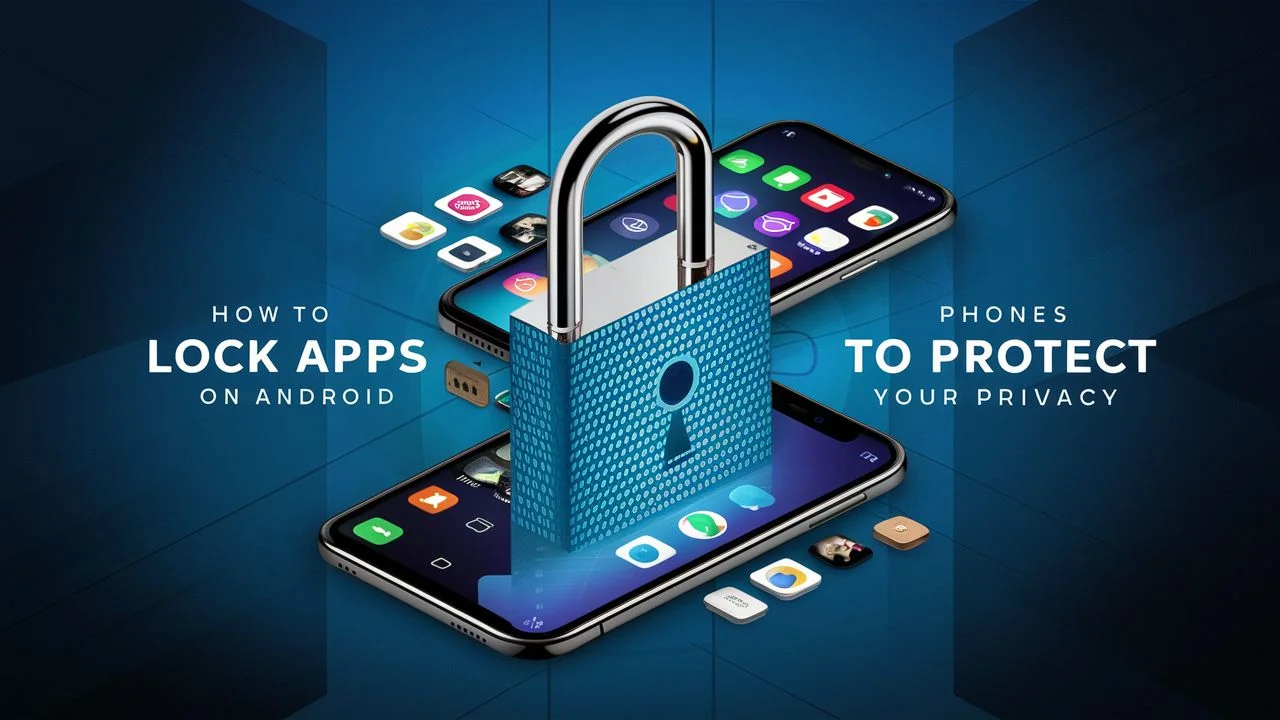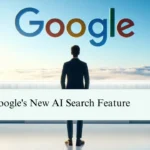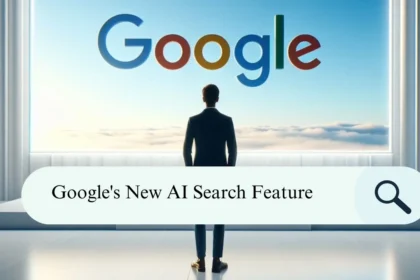Securing your new Android smartphone’s content with a password should be your original priority. It’s the simplest system to guard your device and particular information, precluding it from falling into unauthorized hands. If you’re searching for How to lock Apps on Android phones to protect your privacy? You’re at the right place. After reading this article till the end, you will get to know that hoe Apps can be locked or secured by App lockers on any smartphone or iPhone.
For those looking for an additional layer of protection and security, we suggest implementing an app locker. This is a straightforward and efficient approach to shield your app data from unauthorized access. Continue reading to discover the process of locking apps on your Android smartphone and understand why it’s a crucial step for every Android user. You can also visit this site to get more information about secure app locking.
Why Lock Apps On Android Phone in Essential?
Locking your smartphone’s apps is not only safe against the potential exposure of sensitive information but also works as a barrier to prevent unauthorized access by family members or any other person. You can regulate access to specific apps or all of them simultaneously through your device’s security settings or by employing a third-party app dedicated to app locking.
How to Lock Apps On Android Phone?

There are some ways through which you can password or protect apps on an Android device. Which way you choose depends on the Android version of your phone, as well as whether you want to download and install apps on your smartphone.
Here’s some steps are given below, on how to use App Lock on Xiaomi, Redmi, Realmi, Mi, and Poco Android smartphones. By following these steps, you can easily protect your data.
- Go to your phone’s Settings
- Scroll down and select Apps
- Select App Lock
- Use your password, fingerprint, or unlock pattern to verify that it’s you and get access to the App Lock.
- Switch on the App Lock toggle and select the apps that you want to be locked.
- You can then choose a lock type: a passcode, a pattern, or a biometric lock. A biometric lock lets you use your fingerprint or Face ID to lock and unlock your apps.
If you have trouble locating the App Lock on your phone, then try for a feature with a similar name, like App Locker.
How to Lock Apps On SAMSUNG?
On a Samsung phone, you can use Secure Folder to store your apps and media securely. The feature uses the Samsung Knox security platform to encrypt stored data. Follow these steps to lock or hide apps.
- Go to the Settings
- Tap Biometrics and security
- Tap Secure Folder
- Sign in using your Samsung Account
- Grant the permissions requested by the Secure Folder
- Choose the lock method of your choice and tap Next — you can use a fingerprint, face lock, PIN, pattern, or password.
App Locking Using 3rd-Party Apps
Some third-party apps are designed to lock your Android apps for security purposes. Installing third-party apps shouldn’t be your first choice for app locking, but it can help if other methods have failed. Some third-party app developers can share or sell your information with telemarketers.
Here are some trustworthy apps like Norton App Lock and Smart AppLock, among others.
Here are the steps, you have to follow:
- Download the App
- Activate the App
- Lock the intended apps (Select those apps which you want to lock)
- Set the Unlock Pattern
- Enable usage access to the App
- Set up a security question
How to Lock Apps On iOS?
iOS implements more restrictions on third-party apps unlike Android, resulting in a scarcity of general-purpose locking tools in the App Store. Instead, users depend on the security features given within individual apps, especially those handling sensitive information, which often provide specific locking options.
For instance, Apple’s Notes app for the iPhone allows users to lock individual notes by accessing the Share button within a note or by long pressing on a note in the notes list, and then selecting “Lock Note.” This locking mechanism employs Face ID, Touch ID, or a PIN code, with customization options that are available through the iOS Settings app under Notes.
WhatsApp has protections or security in place as well to keep prying eyes out of your messages. From the main screen, you need to go into the SettingsèAccountèPrivacyèScreen Lock—you’ll then be able to set up Touch ID or Face ID to guard access to your conversations.